I setup deluge on my raspberry pi with raspbian by following this article http://www.howtogeek.com/142044/how-to- ... rrent-box/
I had already mounted a SMB network share to /media/wdmc succesfully (wdmc stands for Western Digital My Cloud which is the NAS I have) and can access all the files on the share through the terminal. (Using SSH from Windows)
However when I try to download a torrent using ThinClient from windows, setting the download location to the network share, it downloads for a moment then stops with error : "No such file or directory: /media/wdmc/"
I have tried downloading to actual folders on the share, not just the root of it, still no luck.
Could the fact that the share is NTSF be causing the trouble?
I have the share mounted to my windows PC as a drive, and download directly to it via utorrent (which I am hoping to replace with deluge on the rp so I don't have to leave my power hungry PC on for torrenting) which works perfectly.
Any ideas why this isn't working for deluge on the raspberry pi? Thanks for any help.
Downloading to network storage, directory not found. SOLVED!
-
callmeclean
- New User
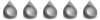
- Posts: 5
- Joined: Wed Mar 19, 2014 11:39 am
Downloading to network storage, directory not found. SOLVED!
Last edited by callmeclean on Thu Mar 20, 2014 4:01 pm, edited 1 time in total.
Re: Downloading to network storage, directory not found.
Did you make sure permissions are set correctly on the nas storage for read/write? If you can try and try again, that code will open the directory fully. If that doesn't work then I have no clue what to do
Code: Select all
sudo chmod -r 777 /nas/directory/goes/here -
callmeclean
- New User
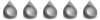
- Posts: 5
- Joined: Wed Mar 19, 2014 11:39 am
Re: Downloading to network storage, directory not found.
To clarify, I would run that on the raspberry pi and the nas/directory/goes/here would be the point where I mounted the share? I understand chmod and 777 but what does -r do? I am new to linux. Thanks.whitewolf wrote:Did you make sure permissions are set correctly on the nas storage for read/write? If you can tryand try again, that code will open the directory fully. If that doesn't work then I have no clue what to doCode: Select all
sudo chmod -r 777 /nas/directory/goes/here
EDIT: Assuming I am correct above, I tried it and it says
Code: Select all
cannot access '777': no such file or directoryCode: Select all
sudo chmod ugo=rwx /media/wdmc Another solution I am trying is mounting via sshfs. I turned on ssh root access for the wdmc, but unfortunately unrelated errors in trying to install sshfs package to raspberry pie so I cannot test it yet.
Re: Downloading to network storage, directory not found.
sorry i ment -R meaning resscusive so it changes all files to that mode in the directory, it should work if you do that, also run it on the ras pi or on any linux computer able to connect to the nas
-
callmeclean
- New User
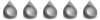
- Posts: 5
- Joined: Wed Mar 19, 2014 11:39 am
Re: Downloading to network storage, directory not found.
Well I managed to get it mounted via sshfs instead of smb. Now the error is not can't find the directory, but permission denied to it. I tried using but it still says permission denied in deluge, and I still require root / sudo to access /media/wdmc_sshfs from terminal, and to my understanding if the permissions had worked I should not need root to access the directory anymore.
EDIT: I tried it with the cifs mount too and I still get error of cannot find directory that I originally posted (I originally said I was using SMB, but I have actually been using cifs.)
I guess that the chmod command I am using isn't giving adequate permissions for deluge to read and write to these directories, and I have tried a few other chmod variations. I am stumped.
Is there any way I can give root access to deluge just to see if it is a permissions problem, and not a problem with cifs or just the share?
Using the command on the pi I notice that changing permissions with chmod works when nothing is mounted to wdmc, but once I mount the share wdmc permissions revert to the stricter settings they were on before (only root has read and write access) and using the chmod command has no effect.
EDIT 2: SOLUTION!: Seems you have to set permissions for shares at mount, adding these options to the shares fstab line worked for me:
That will give will read, write, execute permissions to everyone which isn't ideal but at least it works. Once I can be bothered, I will make sure to set the deluge daemon to have the permissions of my user profile on the pi, and then set the share so that only my user permission can read, write and execute. I think these options in the fstab entry (replacing ones above) should do this: .
I am not entirely sure what the first 0 is for, but the remaining 3 is for UserGroupOthers so I set User to 7 which gives full read,write and execute permission to owner of that directory and all files in it, and no permissions to the group or any other users. To get your USER_ID use the id command in terminal and find the number that is linked with your user name. Hope this helps anyone else with this issue.
Code: Select all
sudo chmod -R 777 /media/wdmc_sshfsEDIT: I tried it with the cifs mount too and I still get error of cannot find directory that I originally posted (I originally said I was using SMB, but I have actually been using cifs.)
I guess that the chmod command I am using isn't giving adequate permissions for deluge to read and write to these directories, and I have tried a few other chmod variations. I am stumped.
Is there any way I can give root access to deluge just to see if it is a permissions problem, and not a problem with cifs or just the share?
Using the
Code: Select all
ls -lEDIT 2: SOLUTION!: Seems you have to set permissions for shares at mount, adding these options to the shares fstab line worked for me:
Code: Select all
rw,file_mode=0777,dir_mode=0777Code: Select all
rw,uid=YOUR_USER_ID,file_mode=0700,dir_mode=0700I am not entirely sure what the first 0 is for, but the remaining 3 is for UserGroupOthers so I set User to 7 which gives full read,write and execute permission to owner of that directory and all files in it, and no permissions to the group or any other users. To get your USER_ID use the id command in terminal and find the number that is linked with your user name. Hope this helps anyone else with this issue.
-
Johnnie.it
- New User
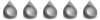
- Posts: 3
- Joined: Wed Apr 02, 2014 4:31 pm
Re: Downloading to network storage, directory not found. SOL
Don't use file_mode and dir_mode, you may run into problems.
Personally I use just UID and GID and it works perfectly fine. If you're using file_mode instead of fmode then the default UID and GID should be 1000.
You can find out with the command id: http://linux.die.net/man/1/id
Personally I use just UID and GID and it works perfectly fine. If you're using file_mode instead of fmode then the default UID and GID should be 1000.
You can find out with the command id: http://linux.die.net/man/1/id
 Deluge
Deluge