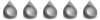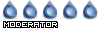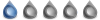dinaiz wrote:Ok I found the solution.
I didn't set the correct auth file. For those using synology NAS, here is the solution :
1) Go to package manager. Double click on deluge. Then click on show log.
You will have the REAL logs. You should find a line starting with "BadLoginError" .
Of course you've set all the auth files correctly so why does this happen ? Because you probably didn't set the correct auth file !
2) Use putty, connect to your nas, and run the following command : find / 2> /dev/null -name "auth"
- run "find /" looks for all the files from the root directory and it's subdirectories
- 2> /dev/null removes all the errors like the ones you get when you can't access a given file or directory (better than running find as root as it's not needed)
- -name "auth" is self-explanatory
3) You should find plenty of results and amonst them : /volume1/@appstore/deluge/var/auth
That's the one deluge uses !
Just run : "sudo cat /volume1/@appstore/deluge/var/auth", type your password and you'll see something like localclient:<random string of chars>:10
(You need sudo because this file belongs to the root user)
4) Your user name is localclien and your password is the random string of characters !
And you're done. I hope it will help someone
Cheers
I had to do one more step to get this to work on my Synology. Here is an updated rewrite of dinaiz's solution for the Synology (may work for other NAS).
1) Use putty, connect to your Synology (or NAS) and run the following command:
sudo cat /volume1/@appstore/deluge/var/auth
- enter your password and you should get a result in the form of localclient:<random string of chars>:10 similar to:
localclient:3e65eff431a1cb44685abf534dfdb4bf13e4d898ddd:10
2) Next we need to allow remote access. Run:
sudo vi /volume1/@appstore/deluge/var/core.conf
-enter your password then move the cursor to
"allow_remote": false, (mine was at line 19). Vi is is not user friendly so pay close attention.
a) Put the cursor over "f" then press s. This will enter edit mode and deletes the highlighted character for some reason.
b) Press Del\Delete key to delete the rest of false the type true so the line looks like
allow_remote": true,
c) Press ESC to exit edit mode
d) Type the following to save and close
:wq! and press enter.
3) Restart Deluge on the Synology (or NAS)
4) Setup the client connection. Your username is localclient and your password is the random string of characters (do not include :10)
Example:
Hostmame: 192.168.1.168 Port: 58846
Username: localclient
Password: 3e65eff431a1cb44685abf534dfdb4bf13e4d898ddd Deluge
Deluge